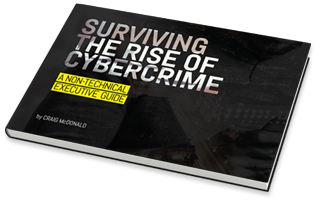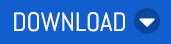As Partners, we understand your main priority is helping customers. To support you with that mission, we’re creating a series of deep dives spotlighting new features, and those that our ninjas think are awesome but under-utilised. Our aim is to equip you with the knowledge you need to help your customers make the most out of MailGuard.
This month, we’re focusing on Release Management.
We know that administrators are overworked as it is, which is exactly why the Release Management feature was developed. It provides an organisation with the controls to allow (or deny) end-users to manage their own quarantined emails, helping to reduce the overhead for Admin staff.
However, although our team greatly encourage the use of Release Management, the feature is turned off by default for a very good reason.
While making staff a part of the defence process and giving end-users the ability to manage their quarantined messages can be empowering, businesses need to ensure that all staff members are educated about what they should and shouldn’t release. No software can ever defend against 100% of scams, so education on email security threats, such as phishing, business email compromise, ransomware, spear phishing, and even spam is essential and needs to be ongoing as the threat landscape continues to evolve.
When managing quarantined emails, MailGuard recommends that end-users do not release any emails that:
- Are not addressed to them by name (e.g., Dear customer),
- Appear to be from a legitimate company but use poor English and/or grammar, or omits personal details that a legitimate sender would include (e.g., account number),
- Are from businesses or individuals that you were not expecting to hear from, and/or
- Take you to a landing page or website that is not the legitimate URL of the company the email is purporting to be sent from.
If the Administration team have been managing quarantined emails for some time, we highly recommend cyber awareness training before switching Release Management on. With the constant advancements in technologies (such as ChatGPT), scam emails are becoming increasingly difficult to spot. Staff who are not accustomed to managing quarantined emails may find it difficult to differentiate between what’s real and fake, putting businesses at risk. Speak to your customers to ensure they’re confident in their staff’s ability to spot a scam.
Release Management
The Release Management policy types which businesses are able to adjust settings for include:
- Spam
- Content
- Message size
- Offensive language
- ImageGuard
- Attachments, and
- Spear Phishing
Each policy type has two actions:
- Messages can be released by, and
- End users can request a whitelist
Note: If “end users can request whitelist” is toggled on, end users will be able to add email addresses/domains to a whitelist which will allow them to bypass filters for that policy type, except for typical boundary checks (e.g., to see if the domain exists) and virus scans.
Each of these actions (with the exception of Attachments) can be toggled to:
- Off
- Admin Review, or
- On
Note: If “Admin Review” is turned on, an admin will have to approve each release request made by the end user for that policy type. As MailGuard’s virus definitions are updated so frequently, each item that’s approved by Admin goes through a secondary virus check before being released to ensure it’s still considered ‘safe’.
Once this feature has been turned on, admins can see the requests by going to Configure > MailGuard > Release Requests in the Console. 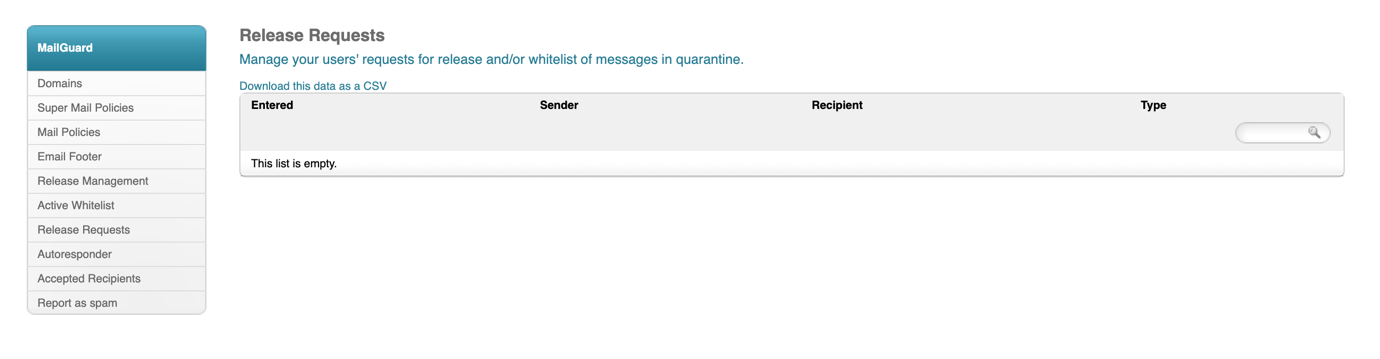
At the bottom of the Release Management page, you will see the policy type ‘Console Quarantine Access’, which enables end-users access to the Quarantine page and can only be toggled off or on.
Here’s what the Release Management page in the console looks like:
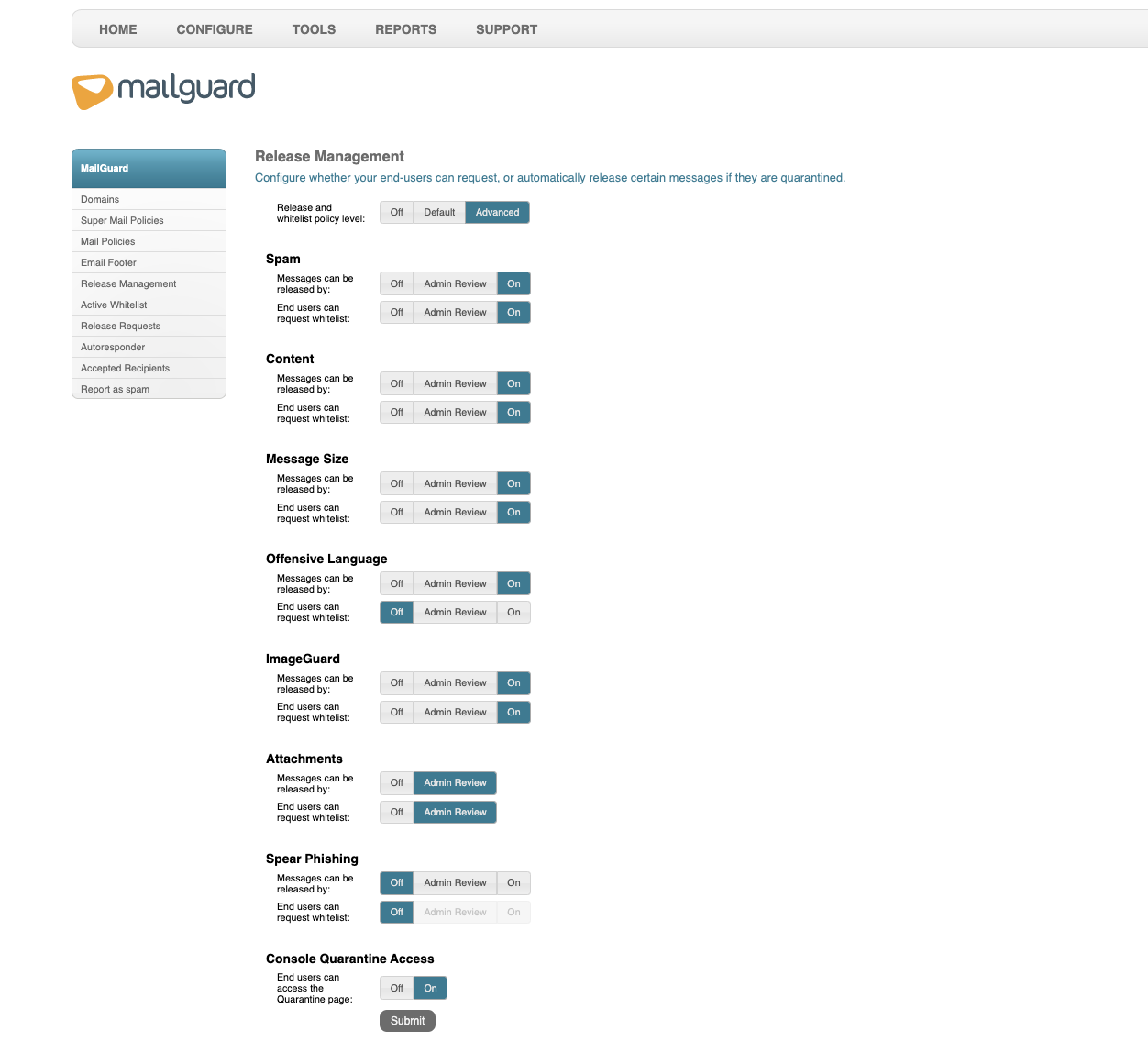
In order to maximise the benefits of Release Management, we also encourage businesses to turn on quarantine alerts for end users. This can be done by going to Configure > MailGuard > Mail When you find the relevant policy:
- Select Edit,
- Click on the dropdown next to Alert recipient
- Select Scheduled digest
- Choose the frequency of alerts
- Click Submit
Note: Setting Alert recipient to “Immediately” will send an email for every item that gets quarantined, and as such, it is not recommended that this function is used.
For a full guide on setting access for end users and sending quarantine emails, customers can view our Release Management Setup Guide.
As always, MailGuard’s Support team is available 24/7 to answer questions about Release Management (or any other feature).
To contact the service desk:
Australia: 1300 306 510
United States: 888 848 2822
United Kingdom: 0 800 404 8993
Email: support@mailguard.com.au
If there’s a feature you’d like us to deep-dive into next month, let us know at marketing@mailguard.com.au