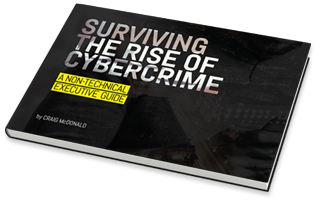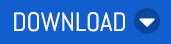Each month we’re putting the spotlight on a different feature - it may be a new one, or one that our ninjas think is awesome but under-utilised. Our aim is to equip you with the knowledge you need to help your customers make the most out of MailGuard. Last month, the spotlight was on SPF Records.
This month, we’re focusing on our TLS Policy.
Transport Layer Security (TLS) policies are a critical component of secure communication over the Internet. They ensure that data exchanged between a client and server is encrypted, so that it can’t be intercepted or tampered with by unauthorised parties. TLS policies also verify the identities of both the sender and recipient, so that each party can be confident that they are communicating with the intended recipient.
As emails are, by default, transmitted over the internet in plaintext, they can be read by anyone who intercepts them, making it an incredibly vulnerable form of communication. To protect against this, many organisations choose to implement TLS policies to encrypt emails in transit and protect the contents of the messages. These policies also help protect against email spoofing and man-in-the-middle attacks.
MailGuard's TLS PolicyMailGuard’s Encryption Policy is a tool that lets you control which emails are delivered to your inbox and can be used to make sure that only emails that have been sent using a specific type of encryption are allowed through. For example, you can set the policy to only accept emails that have been encrypted using TLS 1.2 or higher.
When you set up the Encryption Policy, it's important to keep in mind that it's applied to emails after they've been received by MailGuard's filter servers. This means that if an email doesn't meet the encryption requirements you've set, it won't be bounced back to the sender. Instead, you can choose to set the Policy to quarantine or delete these emails to prevent them from reaching your inbox.
Configuring the Encryption Policy
To create a new Encryption Policy:
- Go to Configure → MailGuard → Mail Policies
- Under Company Policy click on Add
- Give the policy an appropriate Name (e.g., "Disallow TLS connections < TLS 1.2")
- Set the Direction as Inbound
- Select the policy type Encryption from the drop-down menu.
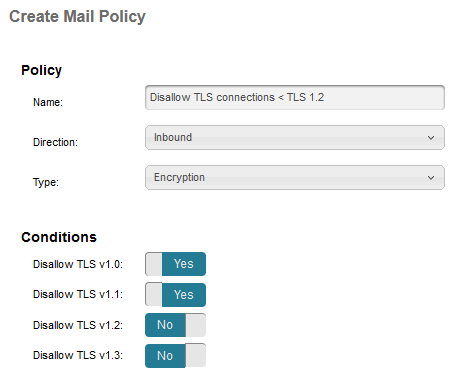
- Under the Conditions, change Yes/No toggles of the TLS Encryption versions that you do not wish to receive.
- Choose Action → Quarantine/Delete
- Choose Alert → Immediate/Scheduled Digest
- Click Submit
For more information on configuring or editing your Encryption Policy, and Release Management, check out our help guide “How to Configure an Encryption Policy (TLS)”.
As always, MailGuard’s Support team is available 24/7 to answer questions about SPF Records (or any other feature).
To contact the service desk:
Australia: 1300 306 510
United States: 888 848 2822
United Kingdom: 0 800 404 8993
Email: support@mailguard.com.au
If there’s a feature you’d like us to deep-dive into next month, let us know at marketing@mailguard.com.au