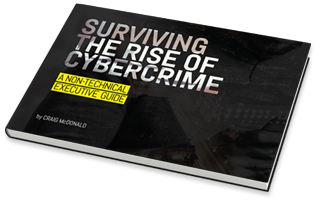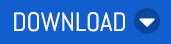Each month we’re spotlighting a different feature - it may be a new one or one that our ninjas think is awesome but under-utilised. Our aim is to equip you with the knowledge you need to help your customers make the most out of MailGuard. Last month, the spotlight was on TLS/Encryption Policy.
This month, we’re focusing on Multi-Factor Authentication.
Muli-Factor Authentication (MFA)
MFA requires users to provide multiple forms of verification before accessing a system or account. It adds an extra layer of protection by combining something the user knows (like a password) with something they have (like a mobile device) or something they are (like a fingerprint or facial recognition).
Enabling MFA adds an extra layer of protection to accounts beyond just the standard username and password combination. This significantly reduces the risk of password-related vulnerabilities, such as phishing attacks or brute force attempts, and can be crucial for safeguarding businesses against unauthorised access. Even if a password is compromised, attackers still have an additional authentication factor to bypass in order to gain access. In fact, some experts estimate that enabling MFA can prevent 80-90% of cyberattacks.
Implementing MFA not only enhances security but also enhances user accountability and reduces the likelihood of data breaches, financial losses, and reputational damage. So, if you’re not already using MFA wherever possible, you need to be.
In addition to MFA, our team also highly recommends using a password manager for enhanced account protection. Password managers play a critical role in strengthening security by enabling you to generate and store strong, unique passwords for each of your accounts, minimising the need for a reused password. This is crucial for mitigating a major security risk, as reusing the same password across multiple accounts increases vulnerability, as a data breach compromising one account can lead to unauthorised access on others.
Setting Up MFA on MailGuard’s Console
MailGuard allows all users to set up multi-factor authentication to help secure their accounts.
You can set up MFA for console logins by following these steps:
- Login to the MailGuard Console.
- Click on your name or account name in the top right corner of the console.
- Go to ‘Multi-Factor Authentication’ on the left-hand side menu.
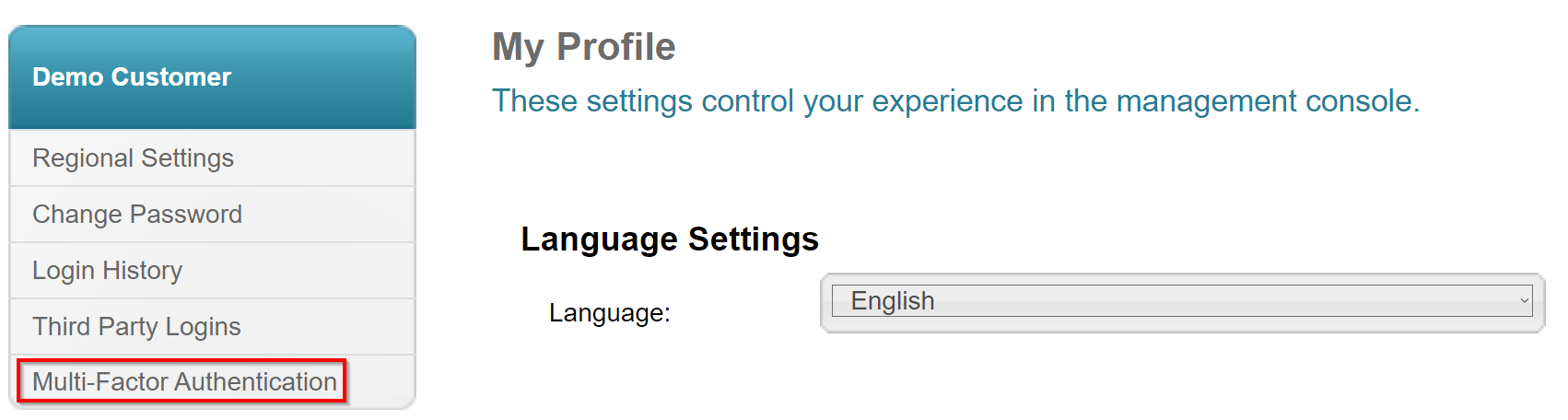
- Click on ‘Enable’.

- Install or open your preferred authenticator app on your mobile (e.g., Google Authenticator, Microsoft Authenticator).
- You will be shown a QR code and a unique code after clicking ‘Enable’. Use your phone’s camera to scan the QR code.
- Open the link and select your authenticator app to connect the console.
- Click ‘Continue’ on the MailGuard Console.
NOTE: Do not click ‘Continue’
- Enter the six-digit one-time code from your Authenticator App, then click ‘Verify’.
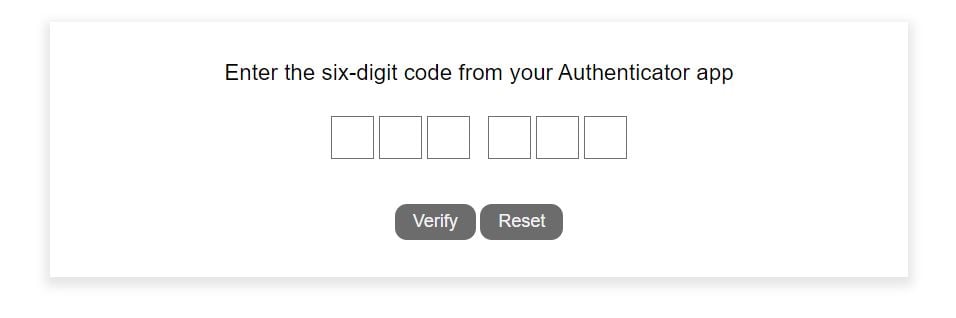
To view our full guide on setting up multi-factor authentication, including how to reset your MFA setup request, click here.
Administrators can also enforce MFA for all of their team’s console logins. You can learn how to do that here.
As always, MailGuard’s Support team is available 24/7 to answer questions about MFA (or any other feature).
To contact the service desk:
Australia: 1300 306 510
United States: 888 848 2822
United Kingdom: 0 800 404 8993
Email: support@mailguard.com.au
If there’s a feature you’d like us to deep-dive into next month, let us know at marketing@mailguard.com.au